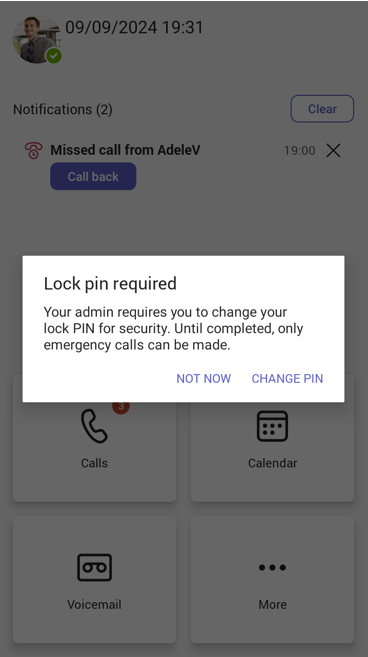Configuring an Option to Force Users to Change their Device Lock PIN Using TAC Configuration Profile
Historically, users have always been provided with an option to lock their device, but in addition, admin can configure an option to force users to change their device lock PIN.
|
➢
|
The workflow for forcing users to update their device lock PIN admin is as follows: |
|
1.
|
Set up Enforce Device Lock in the Microsoft Teams Admin Center (TAC) Configuration Profile. |
|
2.
|
When the Teams app detects a PIN lock configuration where a force PIN configuration is toggled, a popup is displayed allowing the user to navigate to device lock settings to change the PIN. |
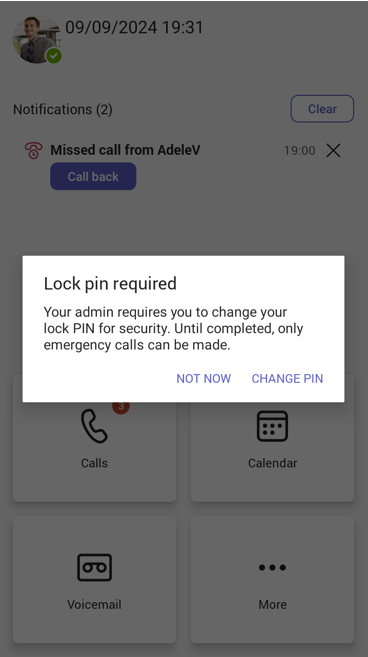
|
3.
|
If the user clicks CHANGE PIN, they can navigate to Device Settings to reset the PIN. |
|
4.
|
If the reset PIN configuration times out and the user has not changed their PIN, the device is locked by the Teams app and the user is restricted to emergency calls along with the set PIN notification. |